Organising an “Open” Event
Create an Event
In your Partner account, click on EVENTS in the menu, then click on ADD AN EVENT.
Fill in the form, indicating “Open” in the Type list.
Choose how you would like Visitors to participate to your Event from the Format list (i.e., in-person, virtual, or hybrid).
For in-person and hybrid Events, you must indicate a number of tickets.
We recommend that you do not put all the tickets online when creating your Event, and add the remaining tickets at a later point in time.
You can create your Event without entering the Event venue’s final address for in-person sessions. Similarly, the video link for the Online session can be added subsequently. To do so, you can enter this information at a later stage by clicking on EDIT EVENT. Participants who have already registered will receive a notification with the updated information.
To add Speakers to your Event, you must first create their profile in the Speaker section on your Partner account. You can add them at any time before or after the publication of your Event in the PAW Calendar.
Once your Event’s page is finalised, it is submitted to the PAW Organising Committee. You will be informed by e-mail when your Event is online and registrations can start.
Manage Registrations
Registrations to “Open” Events are free and do not require any prior approval by organising Partners. When Visitors register on your Event’s page, they receive a confirmation of their registration by email.
You can check the list of Participants registered to your Event at any time, and download the list of registered Participants.
In your Partner account, click on EVENTS in the menu, then on SEE DETAILS on the relevant Event.
To download the list of registered Participants, click on DOWNLOAD FILES > Registrations list.
You can cancel registrations by clicking on the pen icon at the end of the line of the said Participants in the list of Participants. The Participants will then receive an email informing them that their registration has been declined.
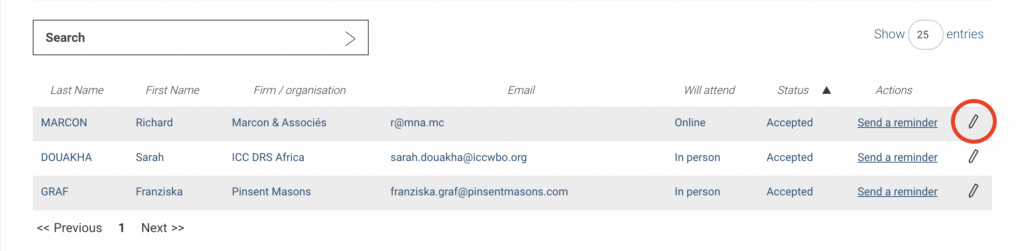
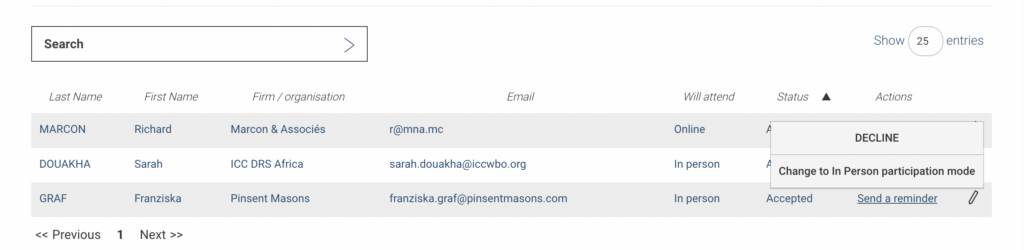
For Hybrid Events, you can change the Participants’ mode of participation from in-person to online or vice versa. The Participants will receive an email informing them of the change.
You can increase the number of tickets at any time by clicking on EDIT EVENT and changing the number of tickets available.
You can send a reminder of registrations by email, to all registered Participants by clicking on SEND A GLOBAL REMINDER or to a single Participant by clicking on Send a reminder on the line of the said Participant in the list of Participants.
Modify your Event
You can change the address of the venue, the video link, or the date or time of your Event at any time.
Log in to your Partner account and click on EVENTS in the menu.
Click on SEE DETAILS in the Event thumbnail and then on the EDIT EVENT button above the list of Participants.
Modify and validate the form. The PAW Calendar and your Event page will be updated with the new information. Registered Participants will receive an email notification.
Invite a Participant
You can register a Participant for your Event by using the ADD TO NEW ATTENDEE button and completing the form. Your guest will receive an email confirmation of their registration.
Please note that the event must still have tickets available to invite a Participant.