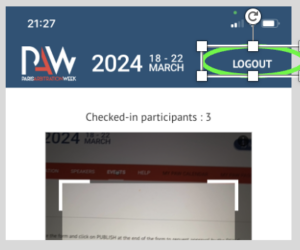PAW Check-in
Introducing PAW Pass
The PAW Pass is a unique, personalised QR code associated with all registrations validated on the PAW website.
1- All participants in your Event have received by email, an invitation confirming their participation in your Event, with their PAW Pass.
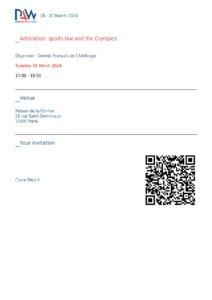
2- Their PAW Pass is available at any time in their PAW Visitor account (My PAW Pass section in the menu).
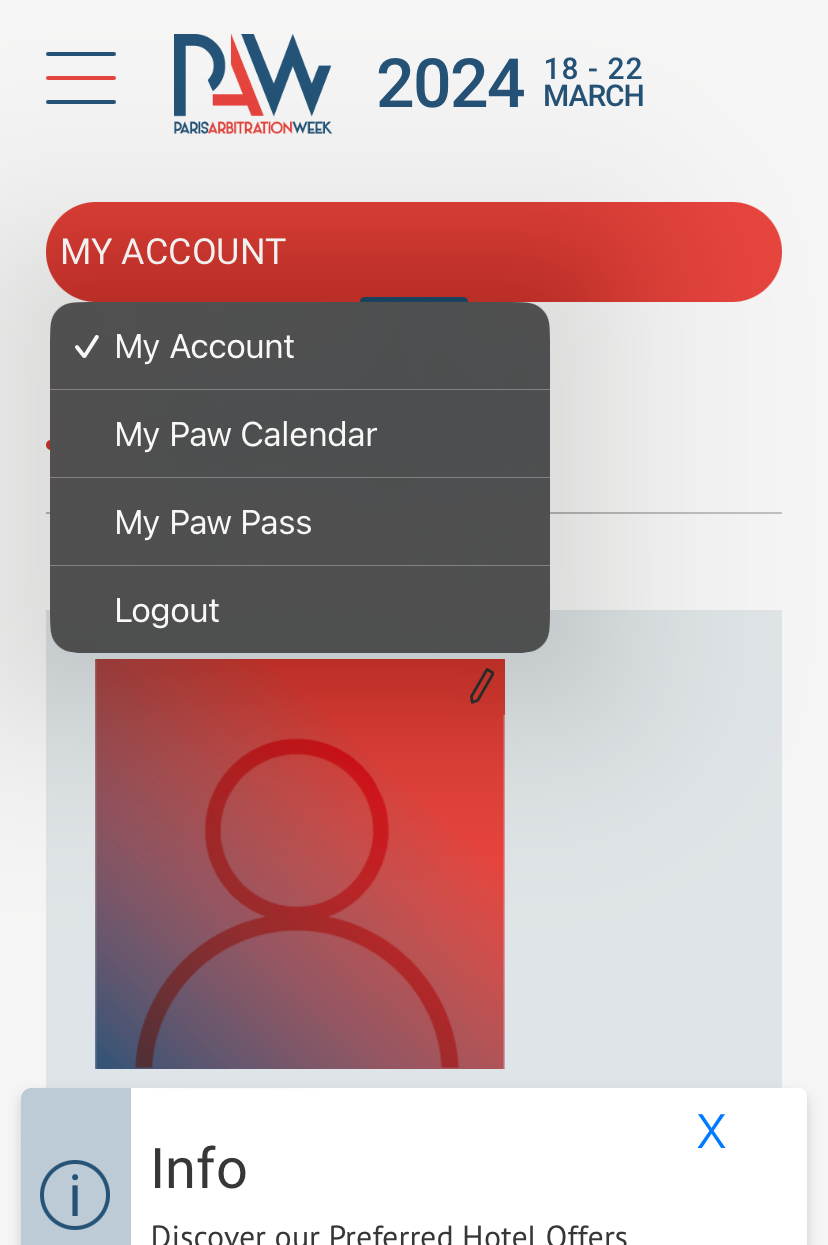
3- Their PAW Pass can be download on their smartphone in Apple Wallet or Google Wallet applis.
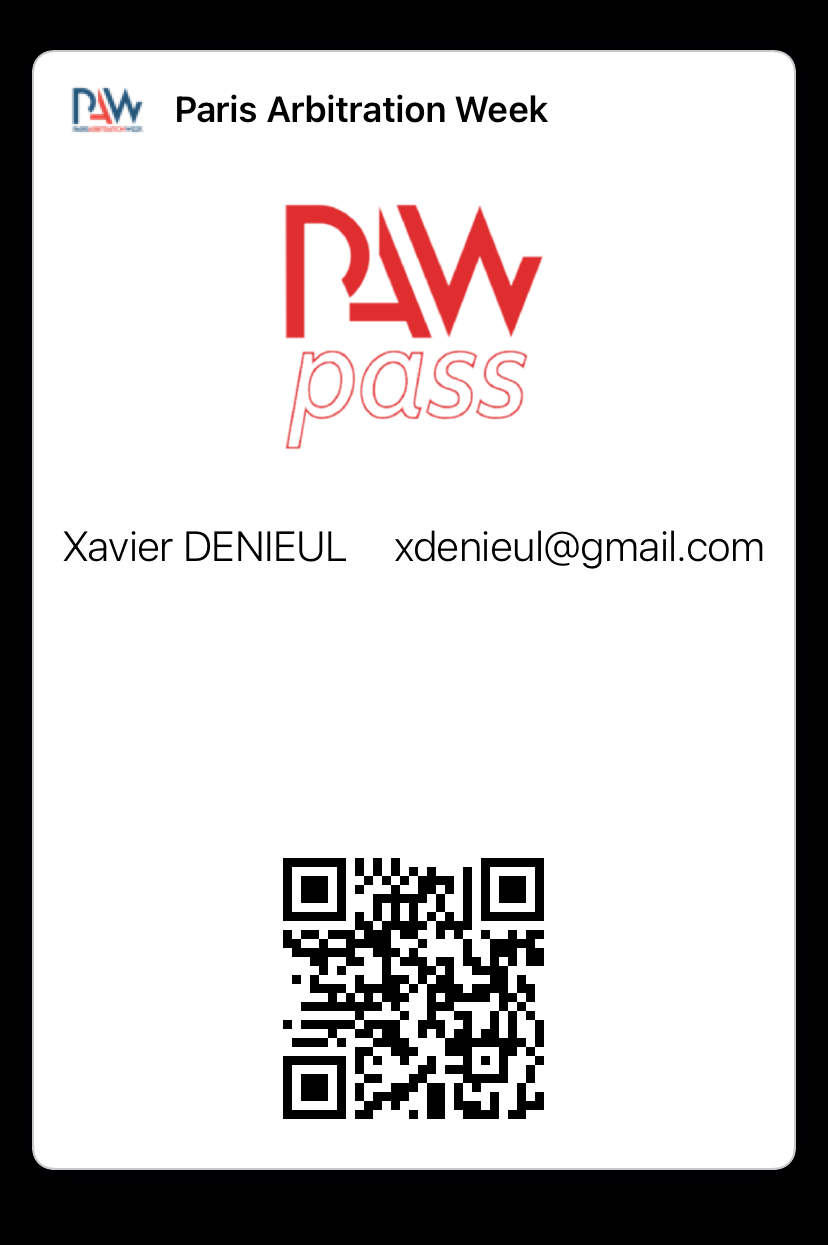
How to activate the PAW Check-in solution on my smartphone/tablet
Click on the PAW Check-in button in the footer of the website

Enter the Event ID and password available in your Partner account
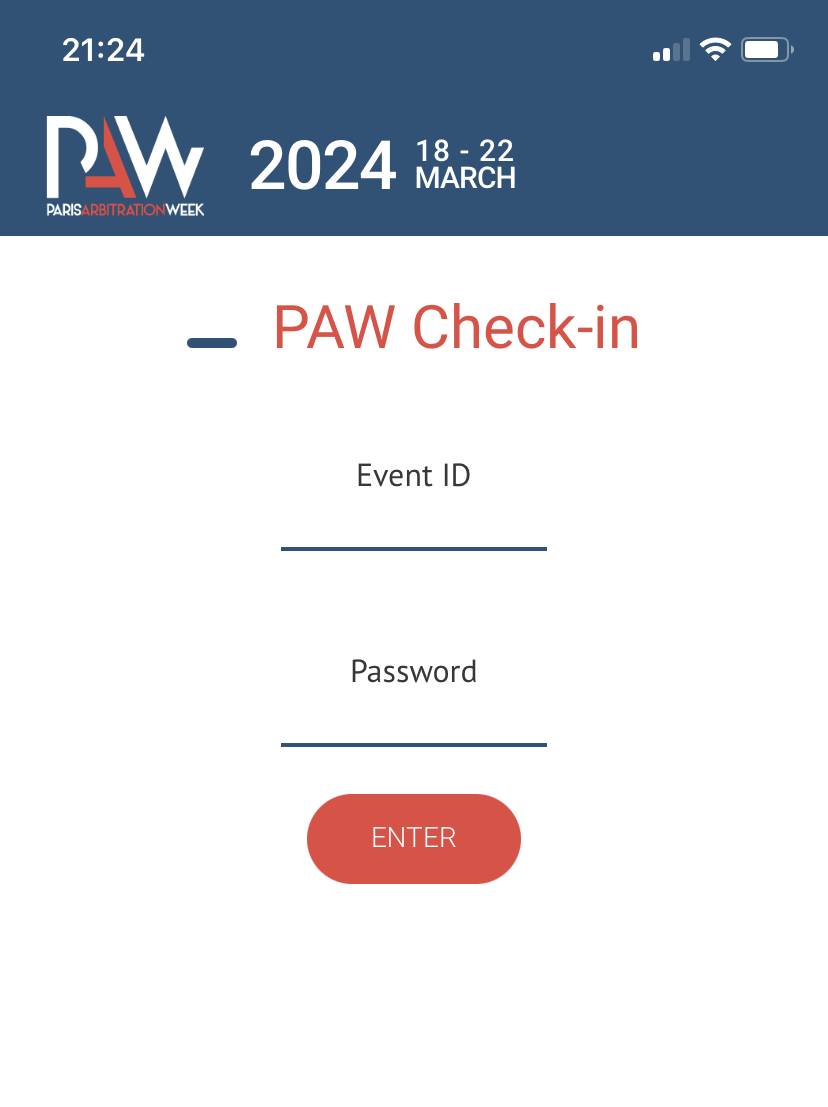
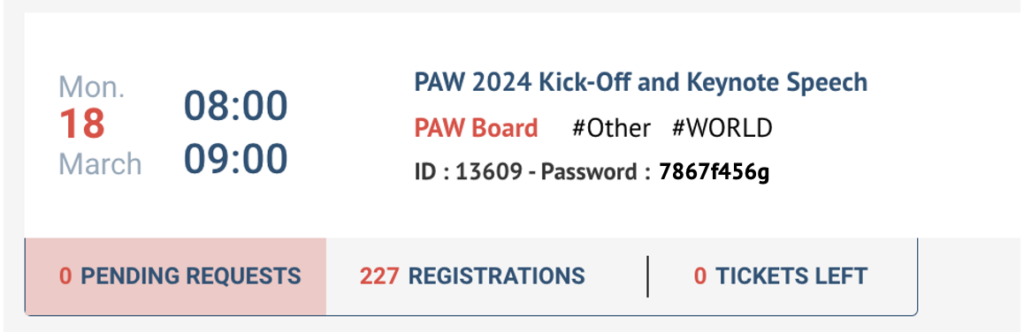
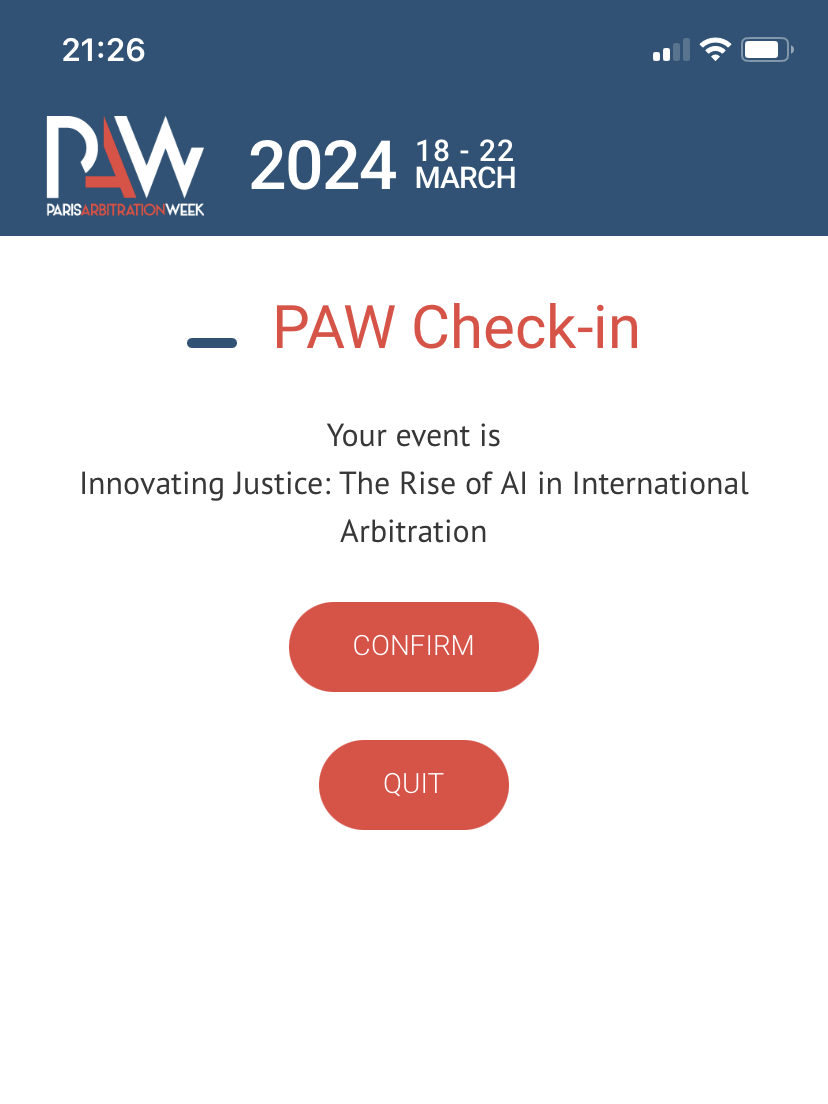
1 – Choose Rear camera (camera arrière in the list
2 Press Start Scanning
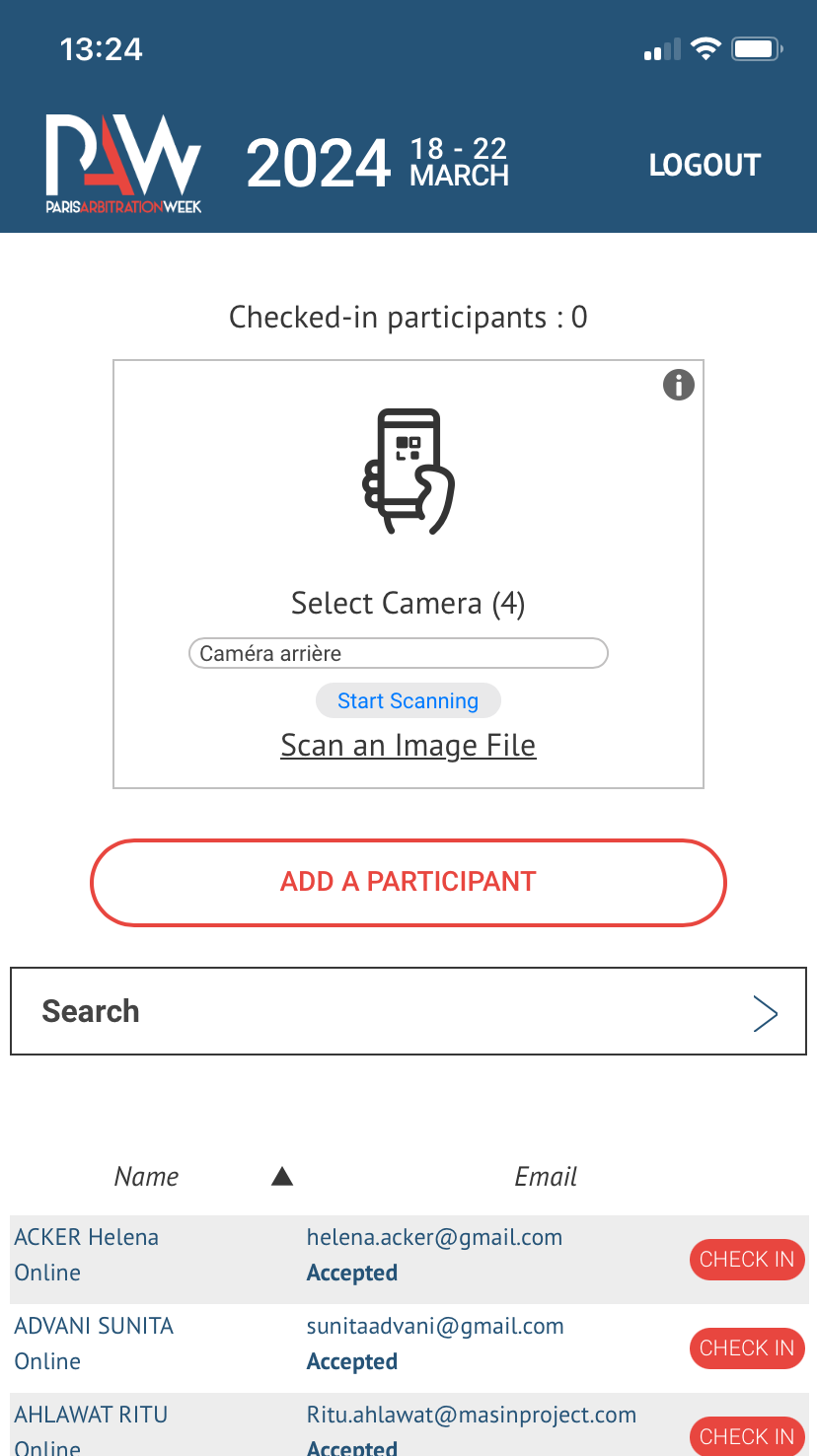
How to scan QR code (PAW Pass) invitations in your in-person events
1 – Ask Visitors to show their PAW Pass upon arrival.
2 – Scan the PAW Pass
3 – The Participant’s details and invitation status will appear. If the banner is green and indicates « Accepted In –person », press Check-in.
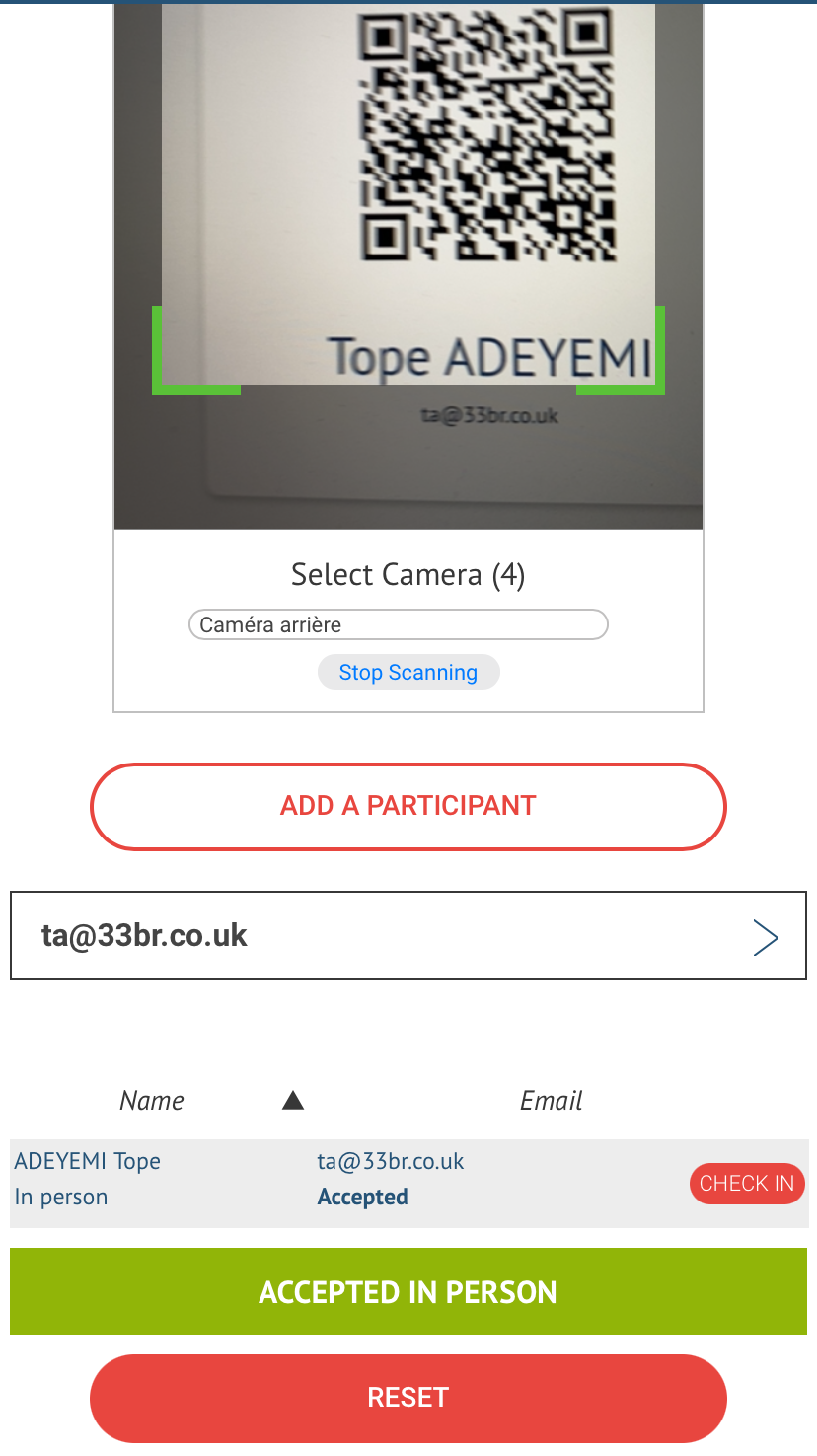
4- The status of the invitation changes from « Accepted » to « Checked-in », press Reset to move on to the next check-in.
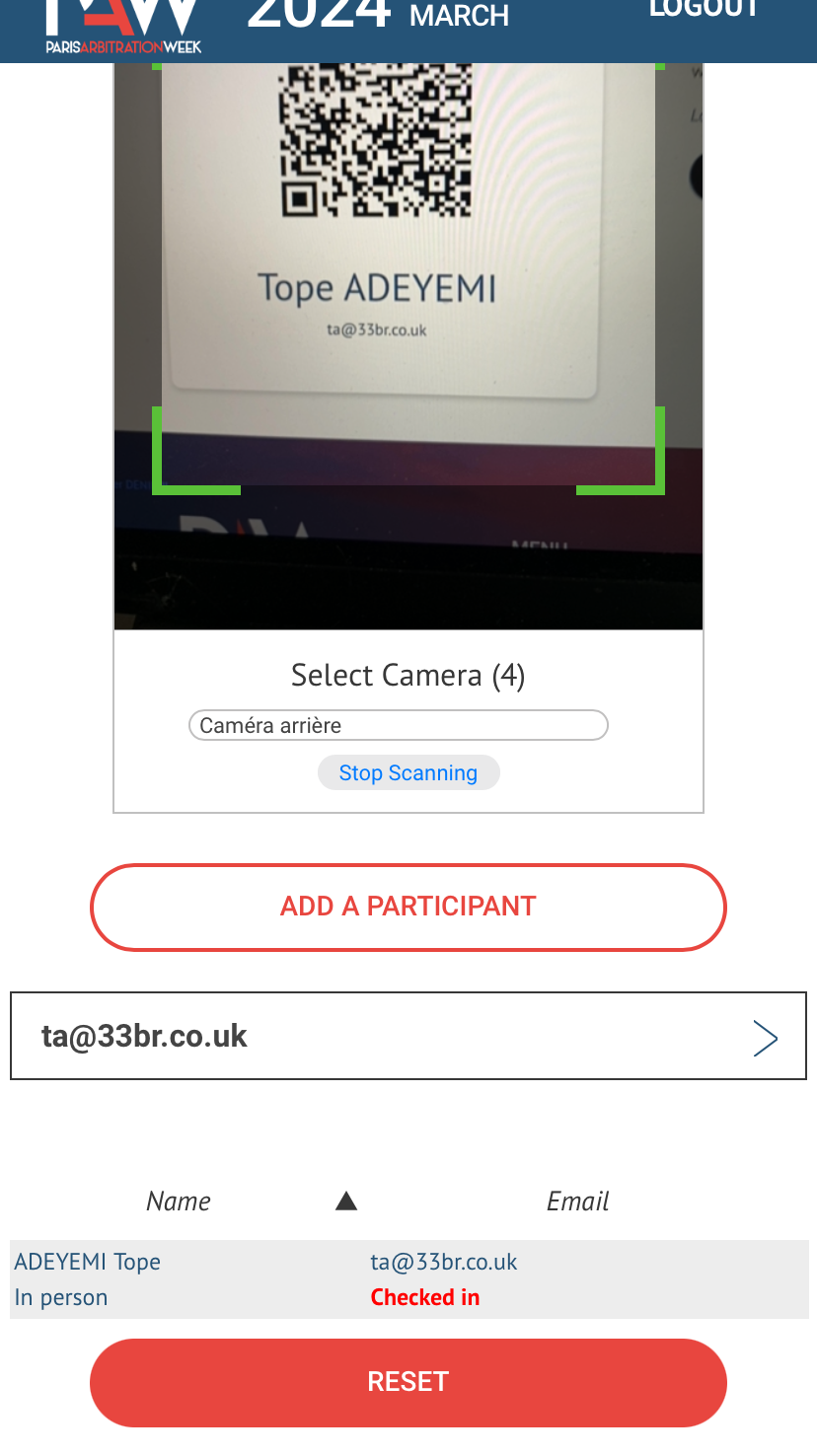
If the banner is orange and indicates :
-« Accepted Online » (the Participant is registered for the online session of your hybrid event),
-« Pending Online » or « Pending In-person » (the registration request has not been processed),
-« Declined In-person » (the registration request has been refused),
you can, depending on the instructions given by the organiser, (i) press Check-in and accept the participant in your event or (ii) press Reset and move on to the next check-in.
If the banner is red and indicates « Declined (already checked in) », this means that a person has already entered with this invitation. You cannot check in the PAW pass a second time, press Reset.
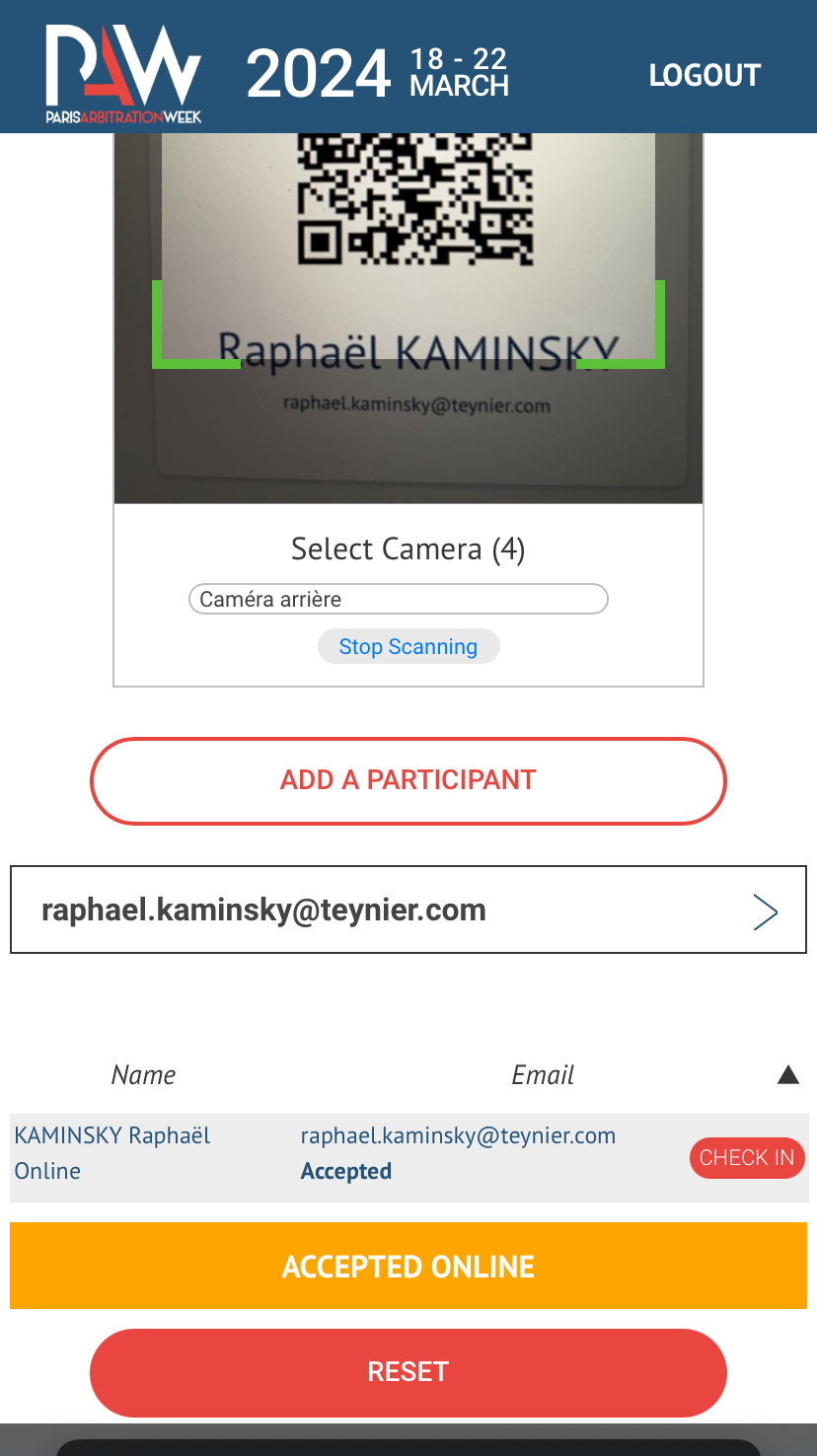
If the scan does not find the PAW Pass, the words “No matching records found” will appear under the participant’s email. It is not registered.
You can add him/her to the registration by clicking on ADD TO PARTICIPANT (4) and filling in the information requested. When you press SUBMIT, the participant is checked in.
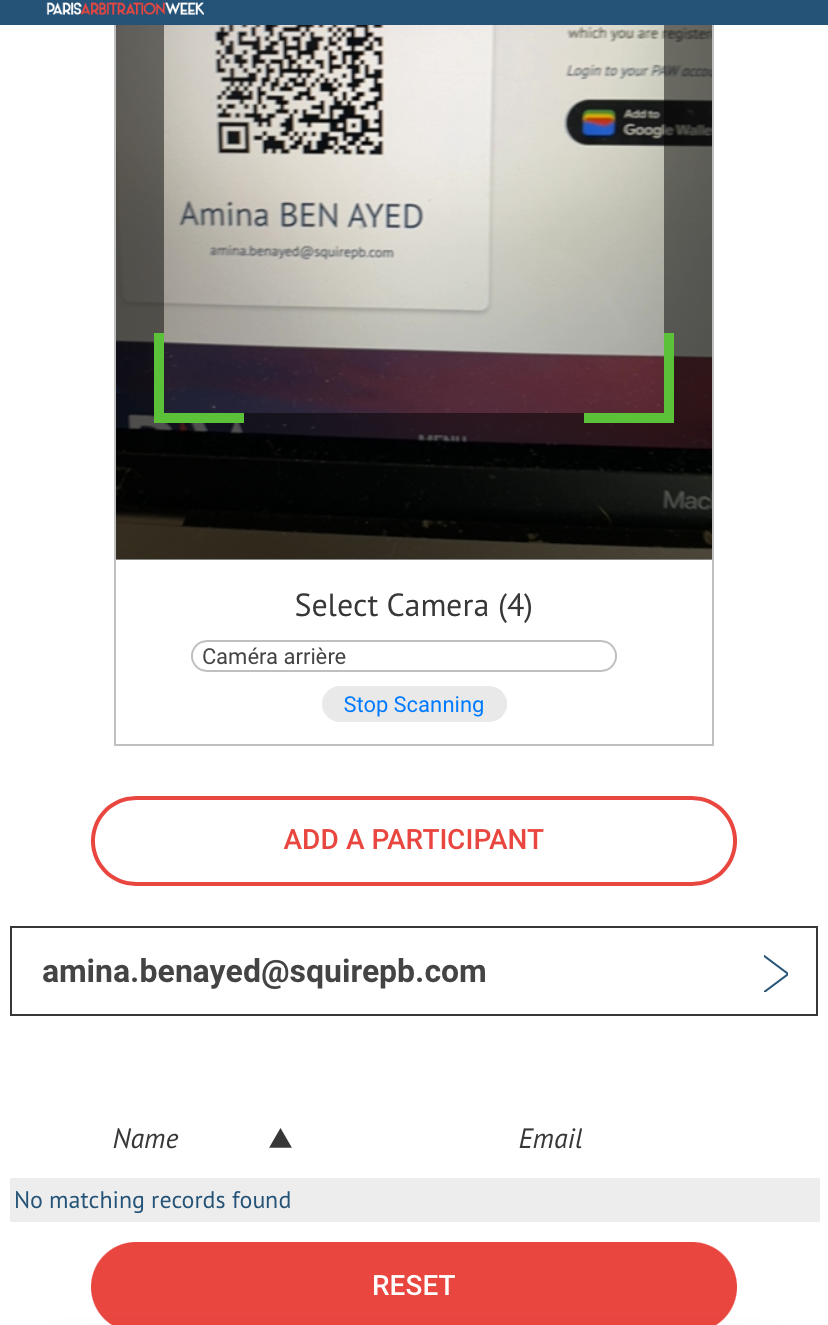
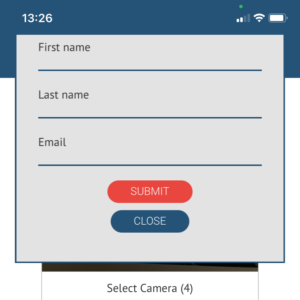
How to check in your participants without a PAW Pass
Your attendees do not have their PAW Pass? No worries!
1- Ask for a business card and enter the participant email in the search box. The Participant’s details and invitation status will appear
2- Please refer to the 2 previous pages for next steps.
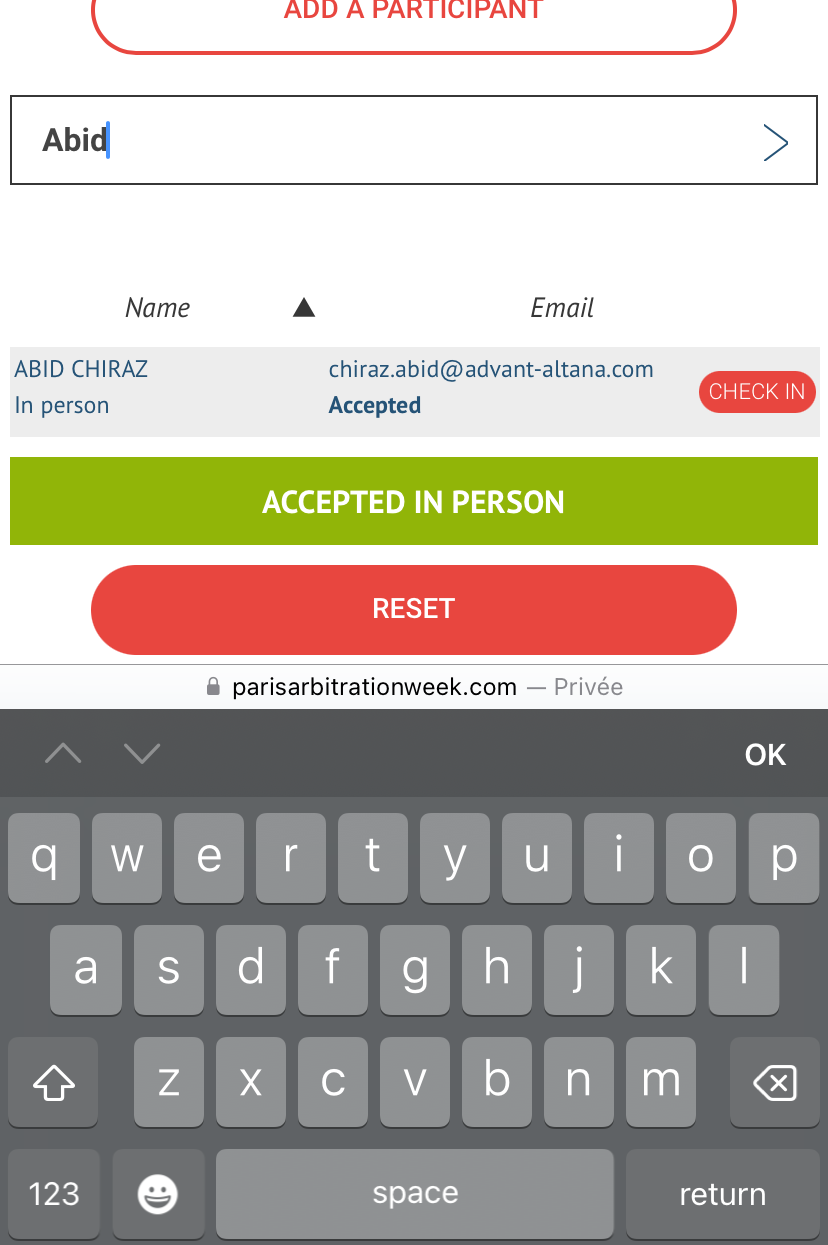
How to find out how many participants have checked in and obtain the full list
Your attendees do not have their PAW Pass? No worries!
1- The number of checked-in Participants is available in real time above the scan.
2- It is also available in your Partner account on the Event page.
3- You can download the list of checked-in Participants in Excel format at any time.
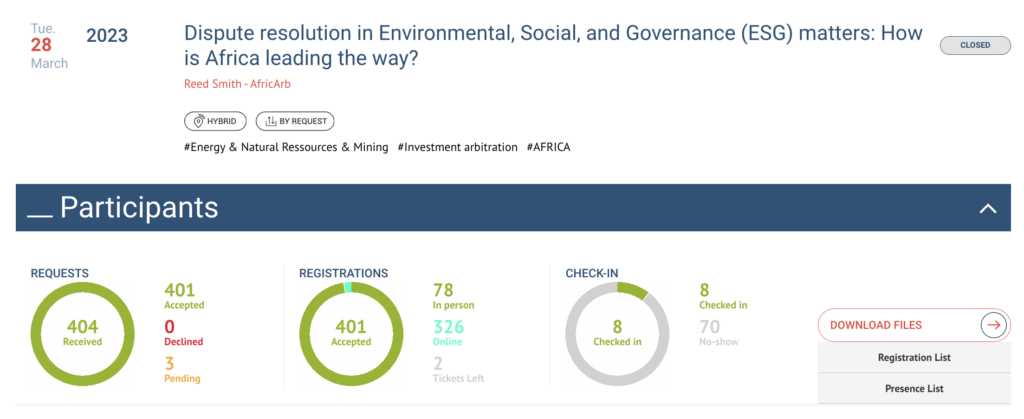
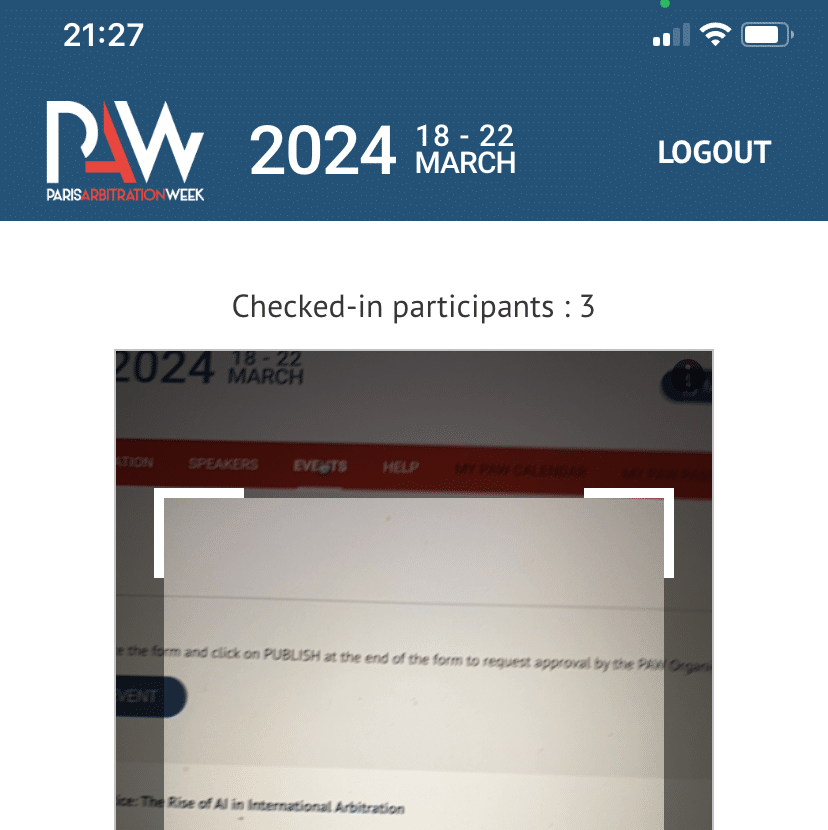
Important tips to use the PAW Check-in solution
When preparing your Event :
- Make sure 4G/5G or Wifi is available in your reception area.
- Make sure the batteries of the smartphones/tablets you use for the check-in are full.
- You can connect several smartphones/tablets and computers to your partner account and use the scan function simultaneously.
- Remember to give your event ID and password to the host.s.esses in charge of the check-in.
Before the Event:
- Print the list of participants sorted by name …. We never know.
At the end of the Event:
- Log out all smartphones connected to your event check-in.